HoneyDew Registration
From Versatile Monkey Wiki
When you purchase HoneyDew you'll be asked for a PIN number or device ID depending on where you purchased. A registration code will be emailed to you based on that PIN number after your order is completed. If you don't receive the email, or need to generate a second registration code because you placed an order for more than one copy (and the site you purchased from didn't allow you to enter a second PIN), you can generate the second code here:
http://versatilemonkey.com/switch
Note: Each phone will require it's own registration code
Once you have your registration code, you'll need to enter it inside HoneyDew's Settings screen, like this:
Once you go in to HoneyDew it will take you to the 'Add' screen.
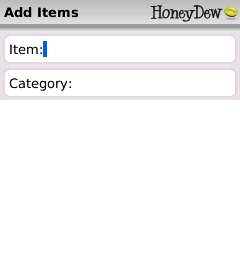
Press 'Escape' to get to the list screen.
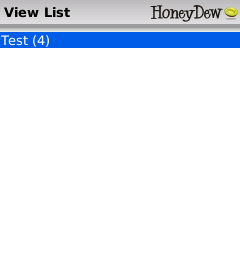
From the list screen hit the menu key.
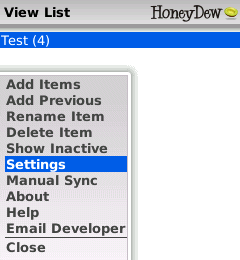
Choose 'Settings' from the menu (your menu may look slightly different depending on your version).
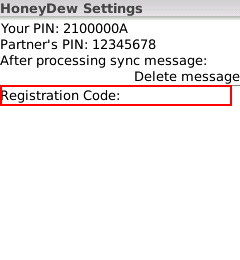
In the settings screen, enter the registration code you received via email. Hit the menu again and choose 'Save'. From there you're all set.
