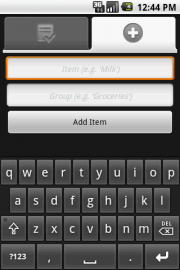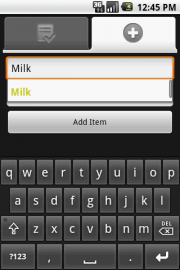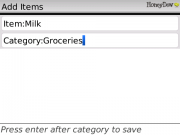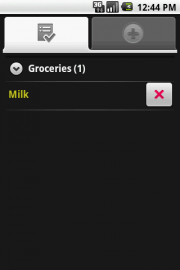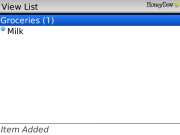HoneyDew Basic Usage
From Versatile Monkey Wiki
Contents |
Basic HoneyDew Usage
What is HoneyDew?
HoneyDew is a dead-simple (high WAF) cross-platform synchronized todo list.
Creating an Account
When you first start HoneyDew you'll see the login screen. You'll need to create an account. Click 'Create an Account'. This will simply add a 'confirm password' field. Now enter your email address and a password. You'll need to enter the same email/password combo on all devices you'll be syncing with. Then click 'Create Account'. For more details, see Creating an Account in the Login Screen Help.
Logging in on Other Devices
After you've created an account on one device, the other devices just need to log in. Simply enter the email and password you used in the previous step and click the 'Log in' button (not pictured).
Enter List Items
After logging in, you'll be taken to either an empty list or the add screen. On Android you can click the tabs at the top to switch between the screens. On BlackBerry you can use either the 'back' key to get to the list from adding, or use the menu to add items when viewing the list.
Here you'll enter items on your list. Enter the item first. If you've previously used this item, it will appear in the drop down. Clicking it will pre-fill the category. If it's a new item, hit enter to move to the category field and start typing the category. As you type the category, any matching existing categories will appear in the drop down. You can click one or finish typing to create a new one. You can simply press enter after the category to add an item, it's not necessary to use the menu or the 'Add Item' button. Keep adding items until you're done.
Viewing your List
When you go shopping, or otherwise want to remove items, you'll use the list screen. Click categories to expand them, then the 'X' to delete them on Android. On BlackBerry simply highlight an item and use the 'Del' button on your keyboard if present, or click them on touch screen devices.
That's it
Really. HoneyDew will manage the complex syncing behind the scenes, you needn't worry about it. There are details you can get familiar with, such as upgrading to HoneyDew premium to remove ads, importing and exporting, deleting old items from the drop downs, configuring update intervals, and the nuts and bolts of HoneyDew's security, but if you don't want to, you don't have to.
Is there something I can make better or easier?
Keep in mind: the goal of HoneyDew is simplicity and flexibility. But, if there's something I can add or change to make it even more flexible while keeping it simple or to make it even more simple, drop me a line. You can use the 'Help' menu item in HoneyDew to visit my forums or send me an email. Happy HoneyDewing!