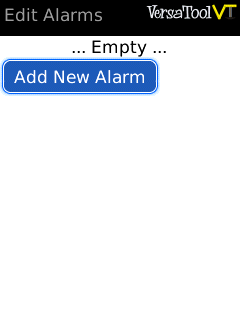VersaTool Alarms
From Versatile Monkey Wiki
The Alarms applet allows you to create any number of alarms for days and times you specify. Each alarm can be named and that name will display when the alarm goes off. Alarms can be used even if the device is in standby or powered off by holding the 'End Button'.
Alarms Screen
Your first time into the alarms screen will display an empty list of alarms. Clicking the 'Add New Alarm' button will allow you to create an alarm.
Clicking an existing alarm will allow you to edit it. You can delete alarms using the menu.
There are several options available when editing an alarm.
- Enabled: Determines whether this alarm will go off or not
- At: Determines the time and days this alarm should go off (click a day to toggle it)
- Name: A name for this alarm that will display when it goes off, useful for reminders
- Alarm Tone: Allows you to choose a tone to play while the alarm is ringing (see the 'Where are my tones' button for information on why the normal BB tones aren't available)
- Volume: The volume for this alarm (0 to mute)
- Snooze time: The time to wait when snoozing
- Any Key Snoozes: Setting this means that any key press will trigger a snooze. Note that when the alarm isn't visible only the convenience keys, mute key and four special keys (call, menu, escape and end call) can be used
- Vibrate: Controls whether this alarm should trigger the phone to vibrate
Finally there's a 'Try It' button that allows you to test your settings.
You can use the menu or the escape key to save your alarm.